Videos Not Playing on OnlyFans? Try These Resolutions
OnlyFans has become a popular platform for creators to share exclusive content with their subscribers, and it’s known for its intimate and personalized experience. However, like any online service, users sometimes encounter technical issues, one of the most common being videos not playing. This can be frustrating, especially when you’re trying to access content that you’ve paid for or rely on for entertainment. If you’re experiencing this issue, don’t worry – there are several potential causes and simple resolutions to get videos playing again.
In this article, we’ll explore the main causes behind videos not playing on OnlyFans and how you can resolve them. Keep reading to find out how to solve the problem and optimize your OnlyFans experience.
1. How to Resolve Videos Not Playing on OnlyFans
If you’re unable to play videos on OnlyFans, there are a number of troubleshooting steps that can help resolve the issue. Let’s look at the most common causes and how you can fix them.
- Check Your Internet Connection
A slow or unstable internet connection could prevent videos from loading. Try resetting your router or switching to a more stable Wi-Fi connection.
- Clear Browser Cache and Cookies
Sometimes, cached data can cause issues with media playback. Clear your browser’s cache and cookies to refresh the page and try again.
For Chrome: Go to Settings > Privacy > Clear Browsing Data > Cached images and files.
For Firefox: Options > Privacy & Security > Clear History > Cache.
- Try a Different Browser
Sometimes, the browser you’re using may have compatibility issues. Try using a different one (e.g., Chrome, Firefox, Edge, Safari) to see if the problem persists.
- Disable Browser Extensions
Some browser extensions, especially ad blockers or privacy tools, might interfere with video playback. Try temporarily disabling or uninstalling these extensions to see if that resolves the issue.
- Update Your Browser
Outdated browsers can cause issues with video playback. Make sure your browser is up-to-date with the latest version.
- Check for Flash/HTML5 Issues
Ensure that your browser is set to use HTML5 video (the standard for modern web video). If you’re still using Flash, it could cause problems, as Flash is no longer supported on most websites.
- Disable VPN or Proxy
If you’re using a VPN or proxy, it might be affecting your ability to stream content smoothly. Try disabling it temporarily to see if videos start playing.
- Update Your Device’s OS and Apps
Ensure that your operating system and any OnlyFans apps (if you’re using a mobile device) are updated to the latest versions, as these updates often resolve compatibility issues.
- Try Incognito or Private Mode
Launch your browser in Incognito or Private mode, which disables extensions and clears cookies. If videos play fine in this mode, the issue might be with your regular browser settings or extensions.
- Check OnlyFans’ Server Status
On occasion, the issue might not be on your end of the equation. Check if OnlyFans is experiencing server issues. Websites like Downdetector can show if others are having similar issues.
Once cleared, refresh the page and check if the videos load correctly.
2. Bonus Tip: Try the Best Bulk OnlyFans Downloader – OnlyLoader
While resolving issues with video playback on OnlyFans is important, sometimes you might want a more reliable solution for saving and viewing your favorite content offline. If you find that videos aren’t playing or want to avoid constant buffering issues, using a bulk downloader like OnlyLoader can be an ideal solution.
OnlyLoader is a powerful and easy-to-use bulk downloader for OnlyFans content. It allows you to quickly download both videos and images from OnlyFans, ensuring that you can access your favorite content anytime, even when the platform itself is having technical difficulties.
How to use OnlyLoader to download videos from OnlyFans:
- Download and install OnlyLoader from the official website.
- Open the OnlyLoader app and log in with your OnlyFans credentials.
- Browse or search for the creator or videos you want to download, then choose your preferred video quality (HD or SD) and output format.
- Play the video and click download button to start downloading the video.
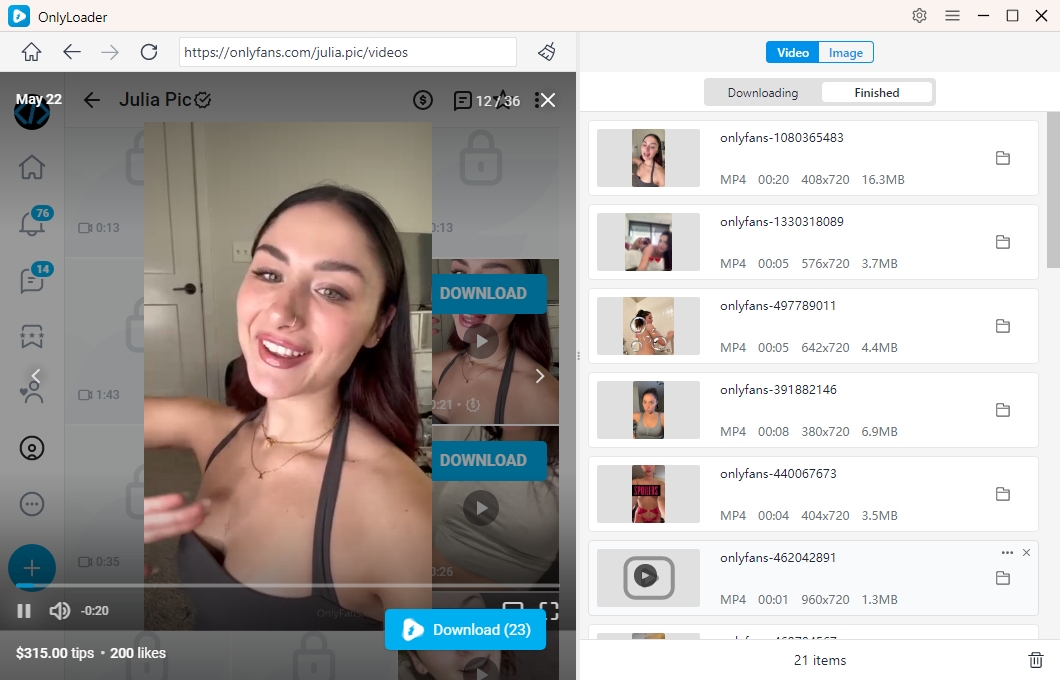
How to use OnlyLoader to save pictures from OnlyFans:
- Find the creator’s profile or specific pictures you want to download.
- Make OnlyLoader auto click the page to detect and show available pictures on the interface.
- Select the picatures with the best quality, set output options and then save these pictures in bulk.
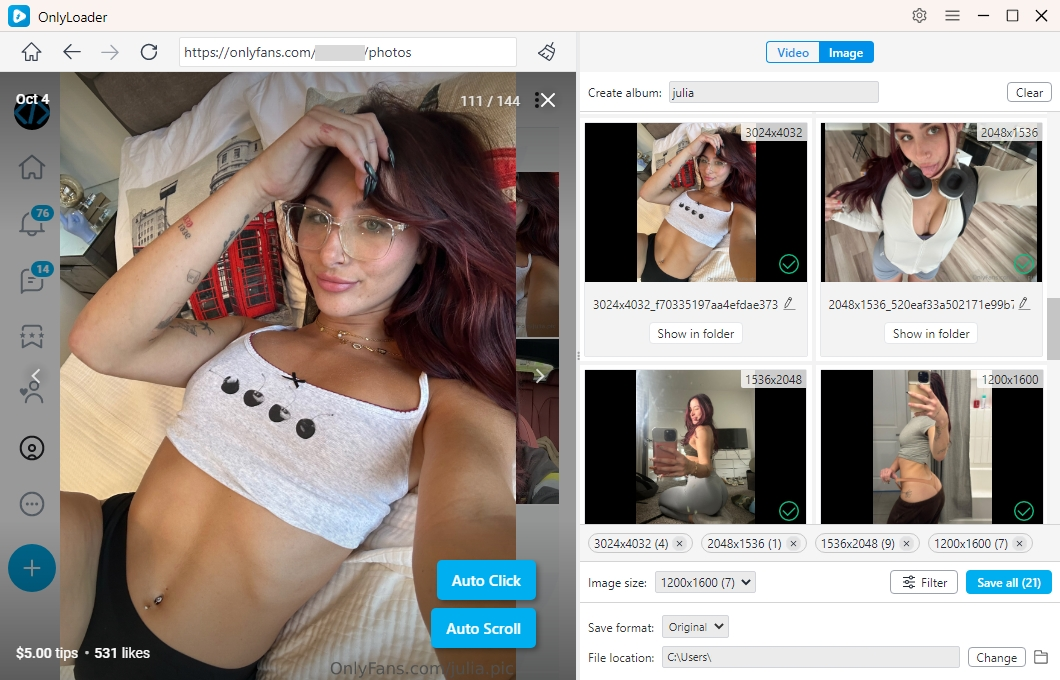
3. Conclusion
Videos not playing on OnlyFans can be frustrating, but with the right troubleshooting steps, you can usually resolve the issue. Whether it’s a connectivity problem, browser incompatibility, or an issue with your device, the solutions provided above should help you get videos playing again.
However, if you prefer a more reliable solution, consider using OnlyLoader for bulk downloading your favorite OnlyFans content. This tool will help you avoid future video playback issues and give you the peace of mind of always having offline access to your media.
By following the resolutions above and using OnlyLoader to download your favorite content, you can ensure a seamless and enjoyable experience on OnlyFans.
- Best OnlyFans Downloaders Mentioned on LPSG
- Mass.Downloader for OnlyFans Overview – Is It Worth Using?
- 3 Effective Methods to Save OnlyFans Videos from Messages
- Top YouTubers with OnlyFans You Need to Know
- How to Download Sophie Rain Pictures and Videos?
- Need Help Downloading OnlyFans Videos? Try These Easiest Ways
- Best OnlyFans Downloaders Mentioned on LPSG
- Mass.Downloader for OnlyFans Overview – Is It Worth Using?
- 3 Effective Methods to Save OnlyFans Videos from Messages
- Top YouTubers with OnlyFans You Need to Know
- How to Download Sophie Rain Pictures and Videos?
- Need Help Downloading OnlyFans Videos? Try These Easiest Ways
